 Although simple, this is for the intermediate/advanced PSP user as I have only a few screen shots. But I also found out that trying is the best way to learn. *S* This tutorial was written by me and is ©momentzdesignz Any other tutorial that looks similar is purely coincidental and no infringement of any other artist is intended. For this tutorial you will need the following: PSP 8 Eye Candy 3 Gold foil pattern  An image of your choice or you can use mine below - right click on image and save to your harddrive. 
1 - Open your image, duplicate and save the original
2 - Background color set to Gold pattern 3 - Foreground - Set to Gradient using the following: Multi Brown with the following settings: Angle 45, Repeats 5, Style - Radial 4 - Image > Add Border - 3 px, color - white 5 - Select the border with your magic wand - tolerance 0 and flood fill with your gold pattern 6 - Selections > Invert 7a - Effects > 3D Effects > Cutout Settings: V & H 1, opacity 100, blur 45, Color - #E3DB83 7b - Repeat the above Cutout except changing the V & H to -1 8 - Selections > Select none 9 - Image > Add Border - 3 px, color - black 10 - Image > Add Border - 3 px, color - white 11 - Select the border with your magic wand - tolerance 0 and flood fill with your gold pattern 12 - Selections > Select none 13 - Image > Add border 25 px - white 14 - Select with your magic wand and flood fill with your Foreground gradient 15 - Selections > Select none 16 - Image > Add Border - 3 px, color - white 17 - Select the border with your magic wand - tolerance 0 and flood fill with your gold pattern 18 - Selections > Select none 19 - Image > Add Border - 3 px, color - black 20 - Image > Add Border - 3 px, color - white 21 - Select the border with your magic wand - tolerance 0 and flood fill with your gold pattern 22 - Selections > Select none 23 - Image > Add border 35 px - white 24 - Select your border with your magic wand and flood fill with the Foreground gradient again 25 - Keep selected 26 - Effects > Plugins > Eye Candy 3 > Swirl - see screen shot below for the settings  27 - Selections > Select none 28 - Image > Add border 3 px, white 29 - Flood fill with your gold pattern 30 - Selections > Select none 31 - Add your watermark and save as a .jpg If you have any questions, please feel free to email me. ©momentzdesignz 1999 Below is her lovely result.  Below is her beautiful result. 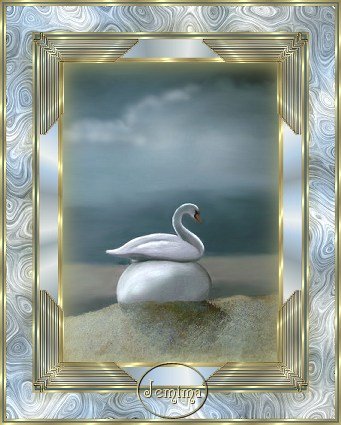 Back to Tutorials |