 Supplies Needed: Image of choice Plugin: FM Tile Tools - Blend Emboss Corners if desired 1 - Open your image and close the original. 2 - Set Foreground to a dark color from your image. 3 - Set Background to a light color from your image. 4 - Selections > Select All 5 - Effects > ED Effects > Cutout - see screen shot  6 - Keep selected. 7 - Repeat Cutout only changing the V&H to -3. 8 - Selections > Select none 9 - Image > Add Border - 25 px and flood fill with your light color - Keep Selected 10 - Effects > Geometric Effects > Spherize Settings: Strength 100 and Shape - Ellipse 11 - Keep selected 12 - Effects > Plugin > FM Tile Tools > Blend Emboss 13 - Effects > 3D Effects > Inner Bevel -- see screenshot  14 - Selections > Select None 15 - Image > Add Border - 45 px 16 - Select the border, flood fill with your light color and keep selected. 17 - In your Materials Palette, click on your dark color and to the right - click on Textures --- see screenshot 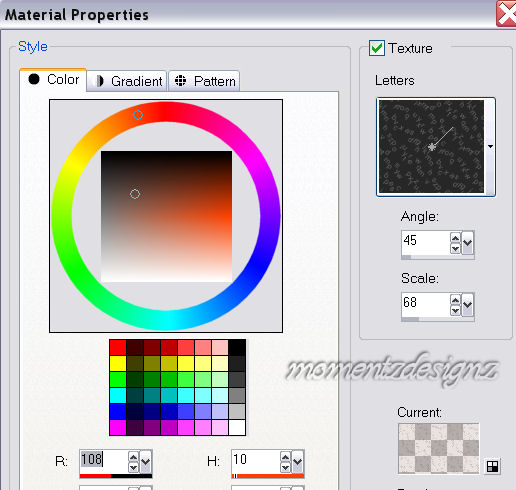 18 - Choose a texture you like that will enhance your frame. Note: I tried most of them before I choose the Letters :o) 19 - Flood fill your selected border with your new texture and keep selected. 20 - Effects > Plugin > FM Tile Tools > Blend Emboss 21 - Selections > Select None 22 - Image > Add Border - 5 px and flood fill with your light color. Keep Selected. 23 - Apply the same Inner Bevel as we did in step #13 24 - Selections > Select None 25 - Add decorative corners if you wish. 26 - Add watermark, re-size and save as a jpg. Thank you Holly, it is beautiful!  If you have any questions, please feel free to email me. ©momentzdesignz 1999 Back to Tutorials |